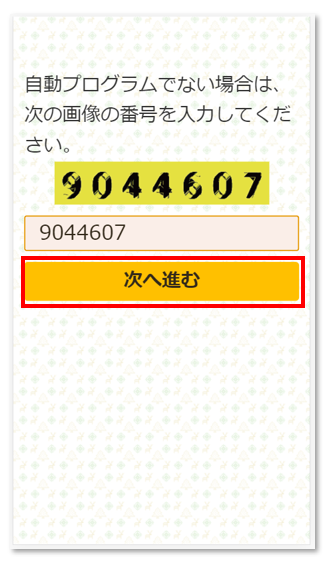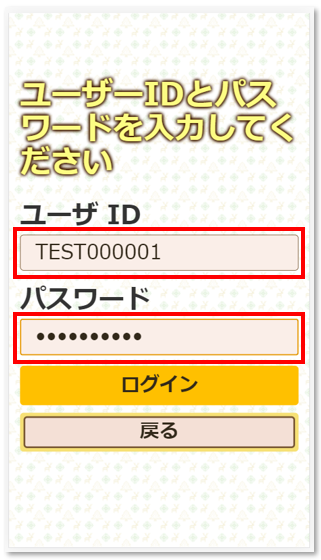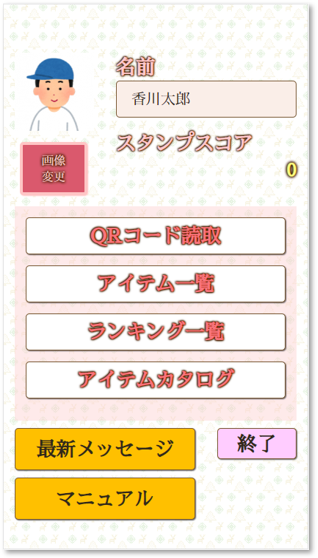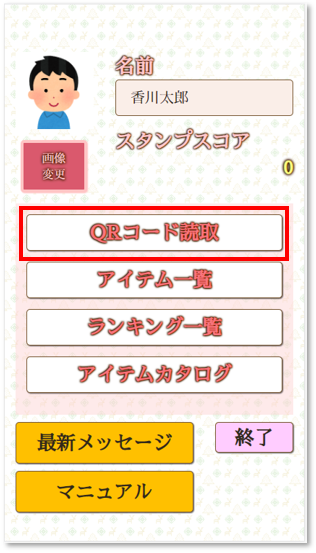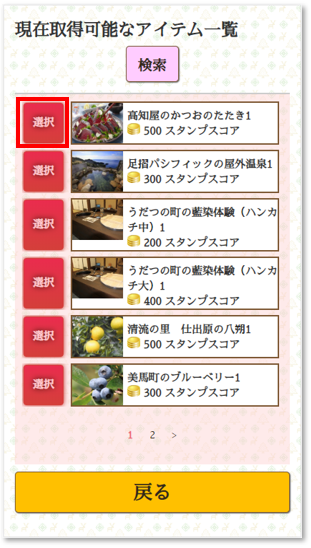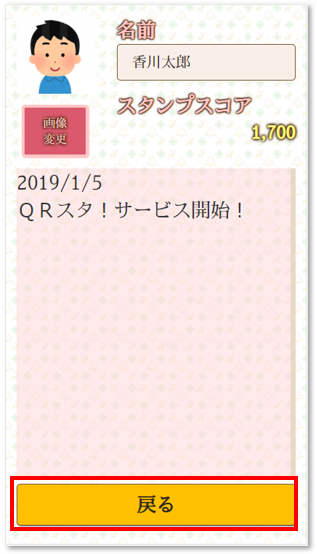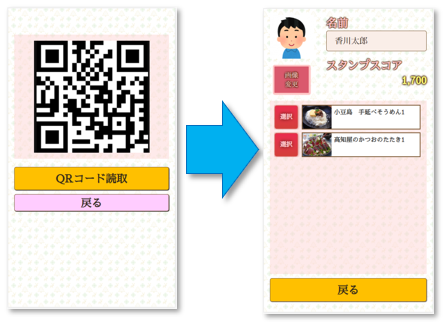


About QR Sta!
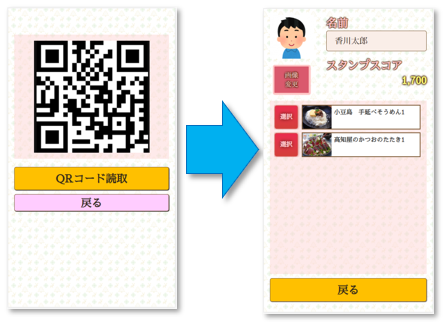
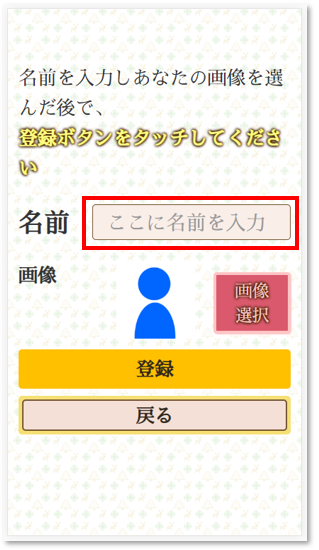
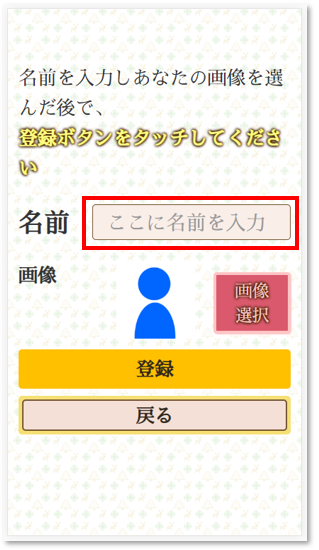
※ Please select name that can not identify your personal information.
If a problem arises, we do not take any responsibility.


※If you choose your own avatar image, be careful not to infringe copyright and portrait rights. If a problem arises, we do not take any responsibility.


※ Please select user id and password that can not identify your personal information.
If a problem arises, we do not take any responsibility.